- How is the structure of a GA4 account different from UA?
- How do I set up a view in Google Analytics 4?
- What counts as a session in GA4?
- What is an engaged session in GA4?
- Where is the bounce rate in Google Analytics 4?
- Where are the dashboards and custom reports in Google Analytics 4?
- Can I import my reports from Universal Analytics into GA4?
- Can I share reports with other people in GA4?
- Can I schedule GA4 to automatically email a report at a particular time?
- How do events differ between UA and GA4?
- How do I set up goals in Google Analytics 4?
- How we can help you
Google’s Universal Analytics platform will stop collecting data on 1 July 2023 so it is vital that you switch over to its replacement – Google Analytics 4 – before then. This article provides an overview of the key differences between Google Analytics 4 vs Universal Analytics.
If you’re used to using Universal Analytics then you will find that some aspects of Google Analytics 4 are very different. Google Analytics 4 is essentially a completely new product. Google has rebuilt the Analytics platform from the ground up. Google Analytics 4 is not simply an updated version of Universal Analytics, it’s a different product and works differently in some significant ways.
This means it is not always possible to replicate precisely what you used to do in Universal Analytics in Google Analytics 4. Some functions that you may be used to using in UA do not exist in GA4. Some key metrics are measured in different ways, meaning that you cannot always compare like for like between UA and GA4. At first this can feel like a significant disadvantage when moving from UA to GA4 but in fact GA4 offers much more power and flexibility than UA and there are new features available in GA4 that are a substantial improvement over what was possible in Universal Analytics. This article is not a comprehensive list of all the differences but rather highlights some of those you’re most likely to come across when first making the move from UA to GA4, based on the questions that we’re most commonly asked when conducting Google Analytics 4 training.
How is the structure of a GA4 account different from UA?
In Universal Analytics there are three levels to your account structure: account, property and view. In Universal Analytics each property represented one source of data, for example one website, and you used views to filter that data (for example a master view that you don’t touch, a testing view in which you could try things like filters out safely and a reporting view that you actually use for analysis).
Universal Analytics account structure
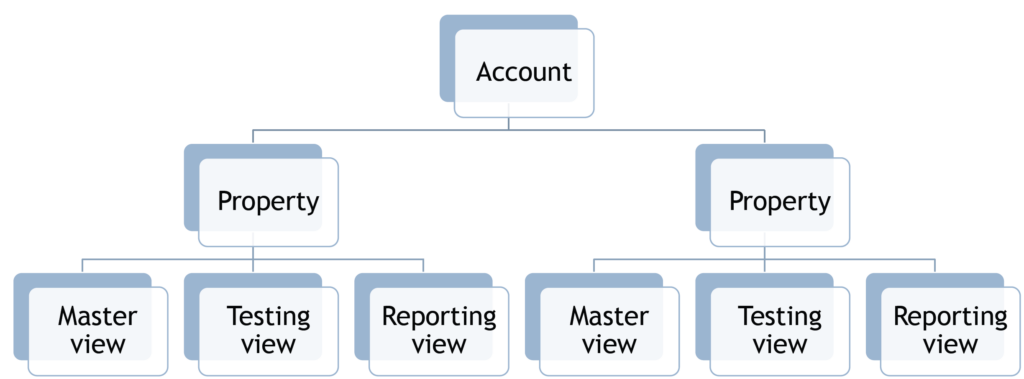
In Google Analytics 4 instead you have account, property and data stream, and there is no concept of a view. The account is the top level – a collection of properties to which the account holder has access. A property is data that represents one user base, for example all the data that relates to a particular brand. Within that property a data stream is the source of the data to be analysed. A data stream could be a website or it could be an app and you can have up to fifty data streams for each property. This ability to analyse data from both apps and websites together in one property is a new feature of Google Analytics 4 and makes it much more powerful than Universal Analytics if you want to be able to track user behaviour over multiple platforms such as your website and an iOS or Android app.
Google Analytics 4 account structure
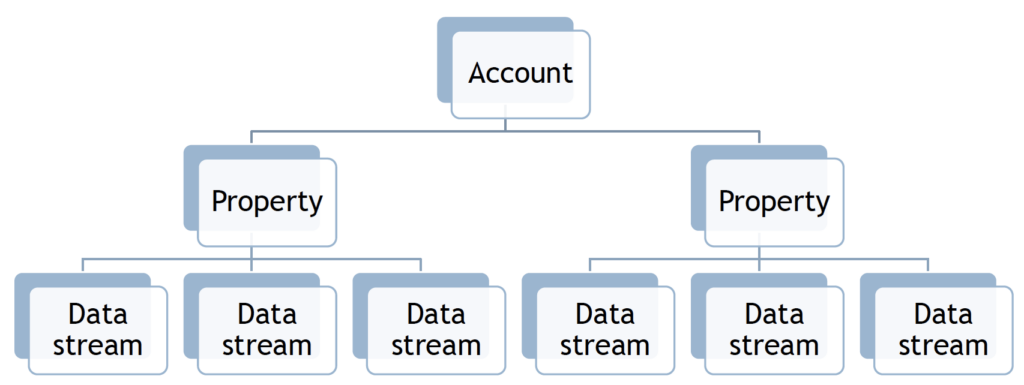
How do I set up a view in Google Analytics 4?
There are no views in Google Analytics 4. All the data from each of your data streams is collected together in a single property and you conduct all your reporting and analysis at the property level (rather than the view level as you would have done in Universal Analytics). It is possible, however, to create a close approximation of a view by customising a report or creating a new report using filters to get to the exact subset of data in which you are interested. We have a video guide that shows you how to customise your GA4 reports and another that shows you how you can create new reports in the reports library.
What counts as a session in GA4?
GA4 starts a session when someone either opens your app in the foreground (if you are tracking an app) or views a page on your website where no other session is already active, for example any previous session has timed out. The amount of time a session can last is unlimited but the session automatically ends after 30 minutes of inactivity unless you have changed this default time. In Universal Analytics a session would automatically end at midnight and a new session would begin even if the user was active on your website during this time, so a visit lasting from 11.45pm to 12.15am would count as two sessions. This is not the case in Google Analytics 4 – the session is not restarted at midnight, assuming it has not timed out. Consequently you may see different numbers for sessions as counted in Universal Analytics when compared to Google Analytics 4.
What is an engaged session in GA4?
One of the aims of GA4 is to get marketers to think more in terms of visitor engagement and to use engaged sessions as a positive metric of the effectiveness of a website. GA4 counts an engaged session as one which either lasts for more than 10 seconds, or includes a conversion event, or in which more than one page is viewed. There is no ‘engaged session’ metric in Universal Analytics.
Where is the bounce rate in Google Analytics 4?
Bounce rate is not included by default in reports in GA4 although you can add it in by customising the report or building a new report for bounce rate. However, you should be aware that how Google measures what counts as a bounce has changed.
In Universal Analytics the bounce rate is the percentage of people who arrive onto a page on your site and leave from that same page without viewing any other pages. In GA4, however, the bounce rate is the inverse of the engaged sessions rate, so it is a measure of the sessions that did not qualify as ‘engaged’.
So what’s an engaged session? Google counts a session as engaged if the session lasts 10 seconds or more, or a conversion event is triggered, or the user looks at more than one page. If 40% of your sessions count as engaged then the bounce rate will be 60%. Because the way in which a bounce is counted has changed you cannot compare like with like when looking at the bounce rate in your old Universal Analytics reports and comparing it with the bounce rate in GA4.
Why has Google made this change? Bounce rate has always been a pretty blunt measure and does not really reflect the way in which people use websites now. It’s perfectly possible for someone to interact only with one page of your website but to do everything that they want to do on that one page. Just because someone has only visited one page does not mean that they were not engaged. They may have spent several minutes reading a single blog post for example. In Universal Analytics that would still have counted as a bounce, but in GA4 it would count as an engaged session and not a bounce.
Where are the dashboards and custom reports in Google Analytics 4?
The dashboards and custom reports that you may be used to in Universal Analytics don’t exist in Google Analytics 4, and the bad news is that if you had dashboard or custom report set up in Universal Analytics there isn’t any way of copying them across to GA4 or automatically replicating them. Largely this is because GA4 works in a completely different way to UA – as we’ve already discussed there aren’t always direct equivalents of UA metrics in GA4 (and vice versa).
Moving over to GA4 is a good opportunity to think through what metrics you really need and to built new reports from the ground up that really address what you need. In fact GA4 offers much more in the way of report customisation – pretty much every aspect of the Reports menu can be customised. You can change which reports GA4 shows you, customise those ‘out of the box’ reports to your particular requirements and built brand new reports from the ground up which you can then add into the standard menu. We have some video guides that will help you see what’s possible.
- How to customise the reports snapshots in GA4
- Customising individual reports in GA4
- Introduction to the reports library in GA4
Can I import my reports from Universal Analytics into GA4?
No – you cannot import any of your reports from Universal Analytics into GA4. This is because GA4 is essentially a completely different product. You cannot really do accurate like-for-like comparison between many of the metrics in UA and GA4. Not only is the data different but the reporting functionality is completely different as well so you will need to manually recreate important reports from Universal Analytics in Google Analytics 4. On the plus side the customisation options for reports in GA4 are far more advanced than what was possible in Universal Analytics. The best advice here is to approach this process with a blank sheet of paper thinking about what reports and data you would want access to in an ideal world and then seeing if you can configure them in GA4, rather than just assuming that you’ll continue to report on everything in the same way as you did in Universal Analytics.
Can I share reports with other people in GA4?
Yes – all standard reports (plus any custom reports that you create) can be shared with other people. Look for the ‘Share this report’ icon in the top right hand corner of each report. You can either share a link to the report, making it visible to anyone who has access to the same property, or you can download the report either as a PDF or CSV file and share that however you like. If you share access to the report via GA4 the person with whom you share it will not be able to edit it or make any changes unless they make a copy of the report first and use the copy.

Can I schedule GA4 to automatically email a report at a particular time?
Sadly no. The ability to configure a report and then automatically have it be circulated by email at a time of your choosing, for example once a week or once a month, does not exist in Google Analytics 4. You can share a report either by downloading it as a CSV or PDF or by sharing a link to that report which someone else who has access to the same property can use to view it. You cannot automate this process as you could in Universal Analytics.
How do events differ between UA and GA4?
There is a fundamental difference between events in UA and events in GA4. In UA every event has its own category, action and label and is its own hit type (for example, hit types might be page views or ecommerce transactions or screen views. GA4 does not distinguish between different hit types, nor does it have a concept of category, action or label. It just has events of different types. An event allows you to measure something that someone does on your website or in your app such as loading a page, scrolling down the page, watching a video, making an ecommerce purchase. Some events are tracked by default, others are included in so-called ‘enhanced event tracking’ and yet others can be custom configured yourself. Google has a list of the events that it tracks by default.
You can see the events that are being tracked on your site by going to the admin area of the property and clicking on ‘events’.
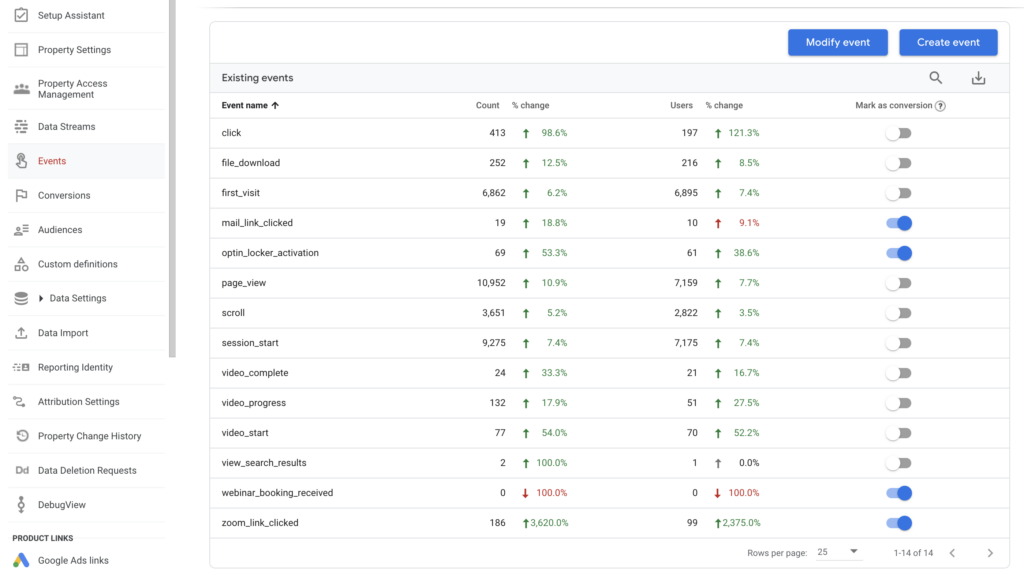
How do I set up goals in Google Analytics 4?
There are no goals in Google Analytics 4. Instead GA4 uses conversions. Conceptually you can think of conversions and goals as the same – you define what counts as a conversion on your website just as you defined what counted as a goal previously. Broadly speaking, anything that moves a visitor closer to becoming a customer is the kind of thing you should be counting as a conversion. Typically things like sending you an email, filling in a contact form, making a purchase, downloading a PDF, booking onto an event and clicking on a mailto link are the kinds of things we would recommend you track as conversions.
To track a conversion you have to first set up an event that measures the thing you want to measure and then you need to tell GA4 that you would like that particular event to be counted as a conversion. You can see in table of events shown above that some are selected to count as conversions. It’s just a matter of sliding the toggle to the right for each event that should be a conversion.
How we can help you
If you’d like to learn more about GA4 take a look at our other GA4 resources, articles and free demo videos. We also run a regular Introduction to Google Analytics using GA4 webinar that you might find helpful if you are just getting started with GA4.


