If you keep an eye on WordPress developments you’ll have seen a lot of excitement about a new development known as full site editing (FSE). If you’ve already got a WordPress site then you might be wondering:
- What is full site editing?
- How will this affect me?
- What do I need to do?
We’ll answer these questions, based on the current and next versions of WordPress (5.8 and 5.9).
Let’s be clear from the start – a lot of the hype about FSE is simply the excitement of something new, but the reality is that hardly anyone with an existing WordPress site will be directly affected. If you don’t have full site editing on your site right now, then relax. Next time you have your site redesigned or updated then it’ll be something to consider but, like Gutenberg, it won’t be mandatory.
I’m writing this in December 2021, just before the release of WordPress 5.9 in January and so it’s possible that some things might change between now and release, but the beta of full site editing is out and so we now have a good idea what’s coming.
What is full site editing?
For the past few years, WordPress has been changing from being primarily a blogging platform which people also used to manage websites to being a fully-fledged content management system. The main change so far as been the move from the classic editor to the Gutenberg block editor. The WordPress development roadmap has four stages:
(from the wordpress.org roadmap):
- Easier editing – Already available in WordPress, with ongoing improvements.
- Customisation – Full site editing, block patterns, block directory, block-based themes.
- Collaboration – A more intuitive way to co-author content.
- Multilingual – Core implementation for multilingual sites.
We’re currently on the cusp of moving from stage one to stage two of this roadmap. The introduction of the Gutenberg block editor gave us a new way of editing posts and pages using blocks. Full site editing extends blocks into all other parts of the website – the templates for different types of pages, the headers and footers, and into widget spaces.
To understand what this means in practice it’s worth understanding how a web page is typically structured. The pages on your WordPress site have three key elements to them – the header, the body and the footer. The header is typically where you display your logo, your site navigation, perhaps some contact details and other information. The footer might be where you have your copyright notice, links to your privacy policy, your corporate address and so on. Generally you want the header and the footer to be the same on every page of the website, whilst the body of the page can be easily edited and changed for each individual page.
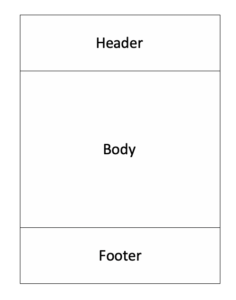
WordPress sites use themes to determine how the pages on the site look. Generally you have flexibility in terms of the design and content of the bodies of the pages but you might find that you need a developer to help you if you want to make changes to the header or the footer (small changes to the header and footer like swapping out a logo or changing a telephone number might be possible within your theme but significant design changes will probably not be). The Gutenberg block system gives you a lot of flexibility as far as the design and layout of the body of your page goes, but does not currently enable you to change the design of the header or the footer. However if you have a site with full site editing enabled then the look and feel of all aspects of your page templates is in your hands. You can edit all aspects of the page and site layout directly, including the header and the footer, using the Gutenberg blocks that you may be used to using already.
In January WordPress version 5.9 will be released. This version bundles full site editing into core WordPress. In fact full site editing has been around since version 5.8 (from summer 2021) but was hidden away. Now it’ll be enabled for everyone who wants it.
How will this affect me?
For most people with existing websites this change will not have any effect. Full site editing is only relevant if your site has been set up using a theme that’s specifically designed to take advantage of it. These themes are known as ‘block themes’. Currently there aren’t many full site editing themes out there, but more will become available as version 5.9 starts being adopted. Chances are you’re not using a block theme on your site, but it’s easy to check if you’re not sure.
Log into your WordPress dashboard and look at the top ‘admin bar’. If you have the option to ‘Customize’ then you’re running an old-style theme (see the screen shot below for an example of how a traditional site looks). Block sites will say ‘Edit site’ instead of ‘Customize’ in the admin bar and give a menu option of ‘Editor’ in the Appearance menu.
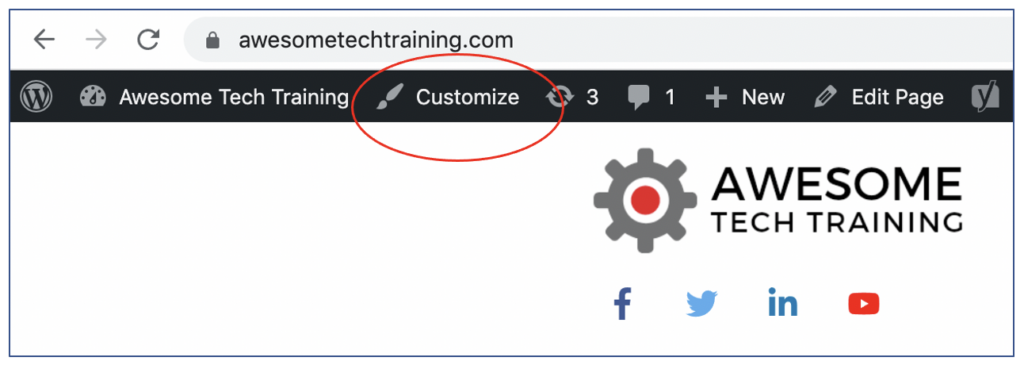
If your site does not run a block theme then full site editing is not relevant to you. It would only become relevant at the point at which you were thinking about revamping the site or rebuilding it using a new theme. At that point you would need to think about whether you wanted to switch to a block theme or not. If you’re not planning to build a new site or significantly revamp your existing site then you do not need to worry about full site editing at all.
What happens if I upgrade my WordPress installation to version 5.9?
When you install version 5.9 you shouldn’t notice any difference on your site. If you’re using a full site editing theme, then you’ll get the latest updates to the template editing. If you’re using an older-style theme, then it’ll keep running as before.
What do I need to do?
Unless you’re planning to build a new site (or rebuild your existing site) you don’t really need to do anything. We always recommend updating to the latest version of WordPress if you can. Version 5.9 is a major update so, as with all major updates, we recommend making a full backup first (advice on how to do this using the Updraft Plus plugin is available here) and make sure you know how to restore your site if there is a problem. You should also test your site thoroughly after updating to make sure that everything continues to work as it did before. Check your forms, any e-commerce and how your site looks. It shouldn’t have changed, but it’s worth checking.
Moving forward, keep an eye on any updates to your theme or to WordPress. Some themes will update so that they can make use of FSE, but that should be an opt-in that you choose for yourself rather than something that the theme developers impose upon you. When you’re ready to change your theme or make a major change to your site, then look at full site editing and think about how you could use it on your new site. Of course, if you get a thrill from using the very latest WordPress features, then there’s nothing to stop you grabbing the update, taking a backup, changing your theme and giving it a go! If you want to talk more about how this might work for your particular site please do get in touch as this is something we can help you with.


