How you add someone as an admin or employee to your Facebook page depends on whether your organisation has just a Facebook Page or also a Meta Business Suite account (formerly Facebook Business Manager).
If you only have a Facebook page then you will need to be Facebook friends with the person you want to add before to attempt to add them. Meta Business Suite is a more professional dashboard and allows you to manager all of the company’s Facebook assets in one place (Ad Account, Pixel, Page, Instagram Account etc) and to add colleagues to the management of these assets via email without the requirement to befriend them first. I have covered how to add admins to your page via Meta Business Suite in a different post.
These steps assume that you don’t have access to the Meta Business Suite, are already an admin of the Facebook page yourself and are trying to add more people into the account. Only an existing admin can add more people so if you are not the admin at the moment you will need to locate the person who is and either have them to do this for you or ask them to make you an admin. It’s best practice to always make sure there are multiple admins for your Facebook assets (and indeed all of your social and Google tools) and to do a tidy up of this every so often; especially when someone leaves your organisation.
To start, open your own personal Facebook page via a browser (not on the mobile app). On the left hand of the screen there are a list of menu items (use the ‘show more’ arrow to expand the list). If you are only a manager of the Facebook Page then look for the option “Pages”.
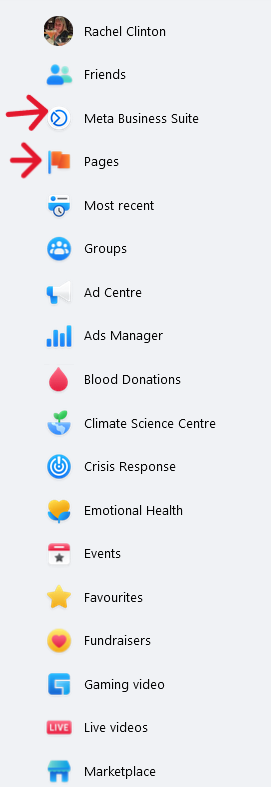
Choose the Pages option – this will bring you to a screen listing out the pages you are a manager on (something like this).
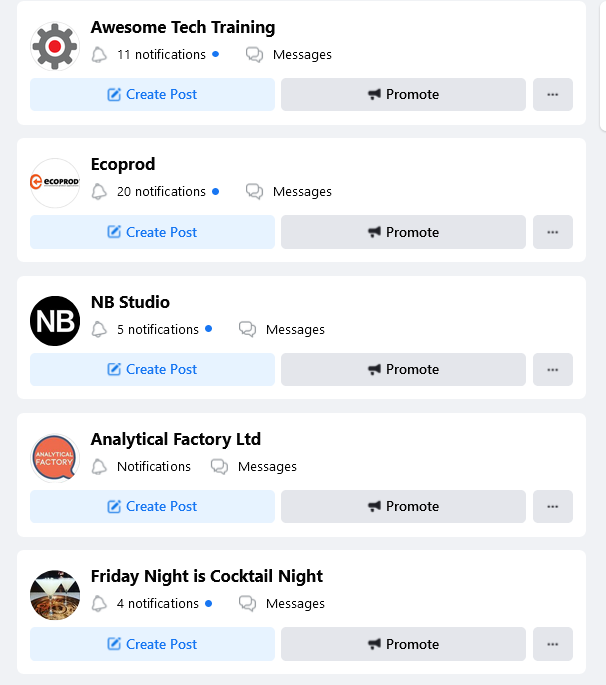
Click on the bold company name to move into that page, then when it opens you need to move over into that profile. This is done by clicking the SWITCH button on the left hand side and then moving to your profile icon in the top right hand corner. Click on your profile picture and select the company profile from the list of options to switch into the company profile.
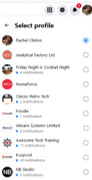
This opens up a set of “Manage Page” options
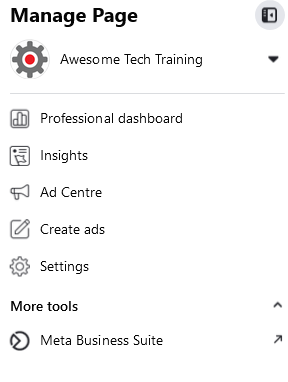
At the time of writing, Facebook is in the process of changing its interfaces and menu designs. Its old / legacy option is the “Professional Dashboard”. The new route is via Settings – so click the settings cog to open up the settings menu.
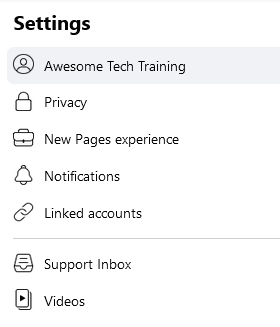
From this settings menu choose New Pages experience and select the top item Page access.
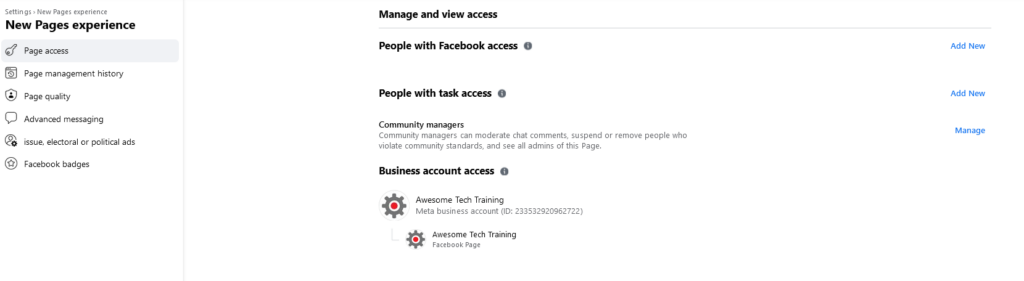
From here you can use the option Add New to add any of your Facebook friends to any aspects of the Page. Click on the Add New button and then search Facebook for the person you want to add.
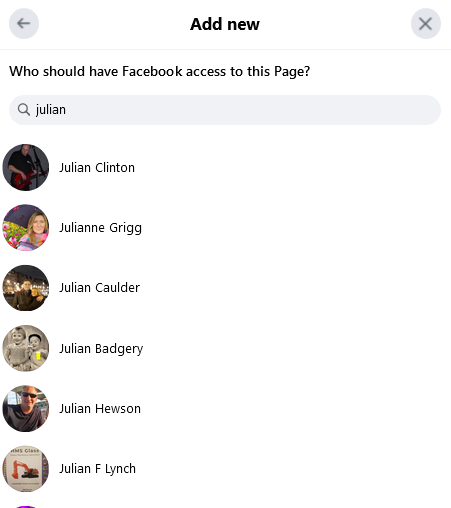
Once located, click on the person and follow the steps through, change the toggle to give the person full control and then click Give Access.
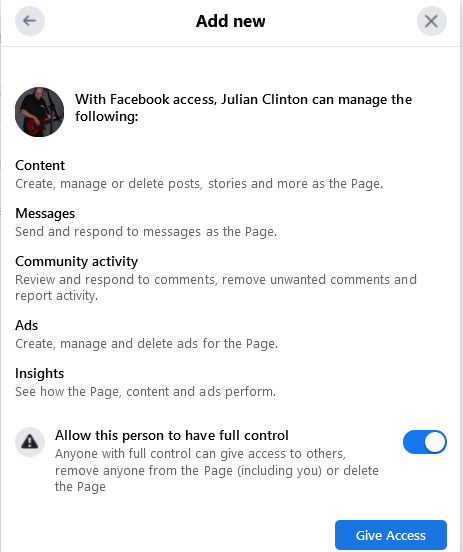
As I mentioned earlier, it’s very good practice to inspect the list of admins on your account regularly and make sure you are removing ex employees and adding 2 or 3 admins to reduce your risk of losing access in the future.



